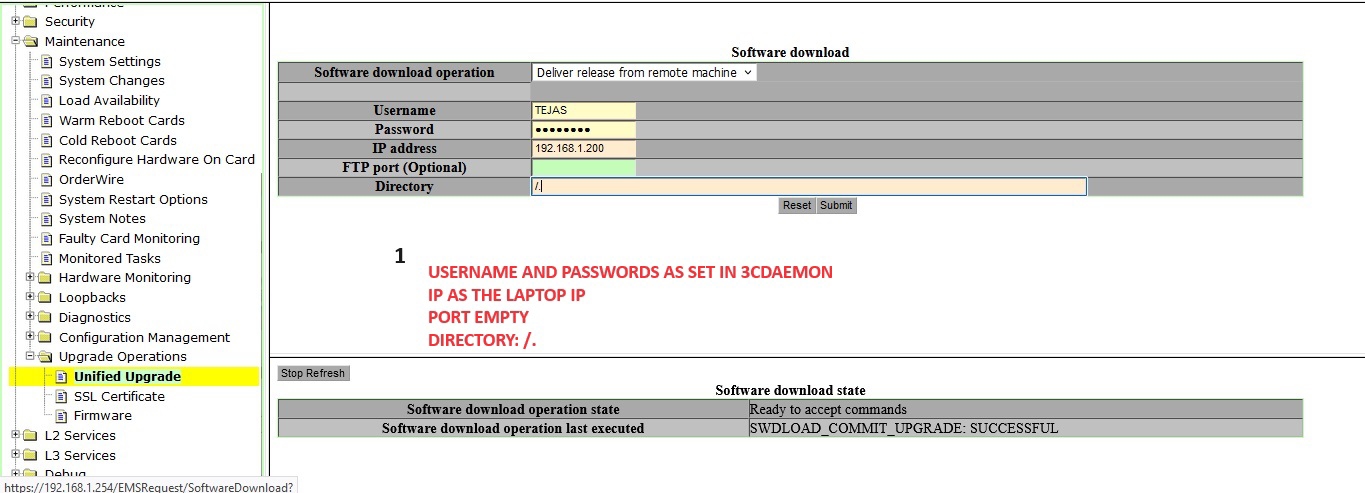Software wise: 3CDAEMON can ne used to upload the firmware to A3 node.
To Download the patch from drive:
(After downloading the .RAR file. Extract in a suitable folder and Remember the Path.. to be used in 3CDAEMON)
To Download the FTP software 3CDaemon:
Now, set the Laptop/Computer IP to:
IP: 192.168.1.253
Subnet: 255.255.255.0
No gateway/ DNS needed.
Connect LAN Port from laptop/ Computer to Tejas MAAN NODE A3 NMS port.
(NOTE: For configuring C1, you need LCT port in the bottommost card)
Run 3CDAEMON in your PC ( HOW TO RUN 3CDAEMON )
Ping 192.168.1.254 (to check connectivity)
Use Browser: Preferably Mozilla Firefox.
Now enter in Address bar:
Use password provided to you.
Initialise the node with Required IP.
REMEMBER: Never change Ethernet IP.
The node will now reboot.
Now change the TIME with current time in
System time > SET TIME
After setting time: System will Reboot Again
After Reboot:
Login AGAIN
Now go to
Maintenance > Upgrade > Unified_Upgrade
Select "Deliver release from Remote Machine"
Enter the details as
Username:
Password:
IP: 192.168.1.200 (Laptop IP)
FTP PORT:<leave empty>
Directory: ./
Submit.
WAIT for SWDLOAD_DELIVER_RELEASE: SUCCESSFUL
Now Go to:
CHECK UPGRADE and Submit. (Checked upgrade SUCCESSFUL)
Go to:
Management > Upgrade > Unified_Upgrade
Select: Load Upgrade
And Submit. (Loaded Upgrde: SUCCESSFUL)
Once done
Again Go to:
Maintenance > Upgrade > Unified_Upgrade
Select: INVOKE UPGRADE
AUTO FPGA: x
UPGRADE WITH COLD REBOOT: ✓
Submit.
After Invoke (Invoked upgrade SUCCESSFUL)
Now the Node will REBOOT
(ACT and STS light will become Red)
Once reboot is completed:
Check NODE INVENTORY: ALL CARDS MUST BE UP.
After that:
Maintenance > Upgrade > Unified_Upgrade
Commit Upgrade
(Wait for state to "Ready to accept commands)
Now we may check and Verify the process by
Maintenance > LOAD AVAILABILITY
S/W: 30_5.sq
F/W: 00_16.tgz